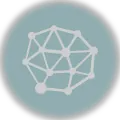If you work with graphic design or illustration software like Adobe Illustrator, you may have come across the file format .ait. This format is specific to Adobe Illustrator Template files, which are used as a starting point for creating new designs. However, if you need to share your work with someone who doesn’t have Adobe Illustrator, or if you simply prefer the standard .ai format, you may need to convert .ait files to .ai files.
Converting a .ait file to .ai is a relatively easy process. You can simply open the .ait file in Adobe Illustrator and then save it as a .ai file. This will retain all of the artwork, layers, and other elements of the original file, but in the .ai format instead.
One thing to note is that .ait files may contain certain template-specific features or settings that are not compatible with the .ai format. In this case, you may need to make adjustments or recreate certain elements in the .ai file after the conversion process. However, for simple designs or illustrations, the conversion should be seamless.
In conclusion, if you have a .ait file and need to use it in Adobe Illustrator or another software that supports .ai files, converting it is a simple and straightforward process. Just open the .ait file in Adobe Illustrator and save it as a .ai file, and you’ll have a version of your design that can be easily shared and used by others.
What is AIT file format and how to convert it to AI
The .AIT file extension is used by Adobe Illustrator Templates. AIT files are template files that can be opened and edited using Adobe Illustrator. These files contain pre-designed layouts, graphics, and other elements that can be customized to create new designs.
Adobe Illustrator (AI) is a vector graphics editor developed and marketed by Adobe Inc. AI files are the native file format used by Adobe Illustrator. They contain vector graphics data, including paths, shapes, text, and colors, that can be edited and resized without affecting the quality of the image.
Converting AIT to AI using Adobe Illustrator
- Open Adobe Illustrator on your computer.
- Click on “File” in the menu bar and select “Open”.
- Navigate to the location where the AIT file is saved.
- Select the AIT file you want to convert and click “Open”.
- Adobe Illustrator will automatically convert the AIT file to an editable AI file.
- You can now make any necessary modifications to the design using Adobe Illustrator.
- Click on “File” and select “Save As” to save the converted AI file in your desired location.
Converting AIT files to AI allows you to freely edit and customize the design using Adobe Illustrator. It is important to note that some features or elements of the original AIT file may not be fully supported in the converted AI file, so it is always recommended to review and adjust the design as needed after the conversion.
AIT file format: definition and usage
The AIT file format is a proprietary file extension used by the software Adobe Illustrator to save files. AIT files are vector graphics files that contain scalable and editable artwork.
Adobe Illustrator is a popular software tool used by designers and artists to create and edit vector graphics. AIT files are created when a user saves their artwork in the Adobe Illustrator format.
AIT files are similar to AI (Adobe Illustrator) files, but they have some differences. While AI files contain all the necessary information to render the artwork, AIT files are template files that can be used as a starting point for new projects. They contain predefined design elements, settings, and other resources that can be customized by the user.
AIT files can be used to create reusable templates, allowing designers to quickly apply consistent styles and layouts to new projects. They are often used for creating business cards, brochures, logos, and other graphic designs.
When converting AIT files to AI format, the user can access and modify the individual elements of the artwork. This gives them greater flexibility and control over the design.
| Extension | File Type | Software |
|---|---|---|
| .ait | Template File | Adobe Illustrator |
| .ai | Vector Graphics File | Adobe Illustrator |
In conclusion, the AIT file format is a template file used by Adobe Illustrator for creating vector graphics. It provides a convenient way to save and reuse design elements, settings, and resources. Converting AIT files to AI format allows for greater customization and modification of the artwork.
Why would you want to convert AIT to AI
If you are working with graphics or design software, you may come across files in the AIT format. AIT files are typically created by Adobe Illustrator and contain artwork, images, and other design elements. However, if you want to collaborate with others or use the artwork in different software, you may need to convert the AIT file to AI format.
The AI format, also known as Adobe Illustrator format, is widely supported by various graphics and design software. Converting AIT to AI allows you to work with the file in different applications without losing any of the design elements or quality of the artwork. It ensures compatibility and flexibility in sharing and using the design files.
Converting AIT to AI also allows you to take advantage of the features and functionality specific to the AI format. Adobe Illustrator offers advanced tools and options for creating and editing vector graphics, and by converting AIT to AI, you can fully utilize these capabilities.
Moreover, converting AIT to AI makes it easier to organize and manage your design files. By having all your artwork in the same format, you can streamline your workflow and avoid compatibility issues when working with different projects or collaborating with others.
Benefits of converting AIT to AI:
- Compatibility with various graphics and design software
- No loss of design elements or quality
- Access to advanced tools and features in Adobe Illustrator
- Easier organization and management of design files
How to convert AIT to AI:
To convert AIT to AI, you can use Adobe Illustrator itself. Simply open the AIT file in Adobe Illustrator and then save it as an AI file. This process ensures that the file is converted to the AI format while preserving all the design elements and quality.
Converting AIT to AI: step-by-step guide
Converting AIT to AI files can be a necessary step when working with Adobe Illustrator. AIT files are template files created in Adobe Illustrator, while AI files are the standard format used for saving vector-based graphics. Converting AIT to AI allows for greater flexibility and compatibility when working with these files.
Step 1: Open Adobe Illustrator
The first step is to open Adobe Illustrator on your computer. Make sure you have the latest version installed to ensure compatibility and access to all the necessary tools.
Step 2: Import the AIT file
Once Adobe Illustrator is open, go to the “File” menu and select “Open”. Locate the AIT file you want to convert and click “Open”. The AIT file will then be opened in Adobe Illustrator.
Step 3: Save the file as AI
With the AIT file open in Adobe Illustrator, go to the “File” menu and select “Save As”. Choose a location on your computer where you want to save the converted AI file, and enter a name for the file. In the “Save as type” dropdown menu, select “Adobe Illustrator (*.ai)” as the file format. Finally, click “Save” to save the file as an AI file.
Step 4: Choose AI file options
After clicking “Save”, a dialog box will appear with various AI file options. You can choose to preserve Illustrator editing capabilities, convert text to outlines, and embed images if needed. Select the options that best fit your requirements and click “OK” to proceed.
Step 5: Confirm conversion
Once you have chosen the AI file options, Adobe Illustrator will convert the AIT file to AI format and save it in the specified location. A confirmation message will appear when the conversion is complete.
That’s it! You have successfully converted an AIT file to AI format. You can now use the AI file in Adobe Illustrator or any other software that supports AI files.
Converting AIT to AI provides greater compatibility and flexibility, allowing you to work with the file in different applications and share it with others more easily. Remember to always make a backup of your original AIT file before converting it, in case you need to revert or make changes in the future.
Option 1: Using Adobe Illustrator
Adobe Illustrator is a popular graphic design software that can be used to convert .ait files to .ai format. Here is a step-by-step guide on how to do it:
Step 1: Open Adobe Illustrator
First, open Adobe Illustrator on your computer. If you don’t have it installed, you can download it from the official Adobe website and install it.
Step 2: Open the .ait file
Once you have Adobe Illustrator open, navigate to the “File” menu and select “Open”. In the file browser, locate and select the .ait file that you want to convert.
Step 3: Save the file as .ai
After opening the .ait file, navigate to the “File” menu again, but this time select “Save As”. In the “Save As” dialog box, choose a location on your computer to save the converted file and provide a new name for it.
In the “Format” dropdown menu, select “Adobe Illustrator (*.AI)” as the file format. Make sure to select the desired options for compatibility and preservation of layers, fonts, and other elements.
Click on the “Save” button to start the conversion process. Adobe Illustrator will convert the .ait file to .ai format and save it to the specified location on your computer.
Once the conversion is complete, you can open the newly saved .ai file in Adobe Illustrator or any other software that supports .ai files.
That’s it! You have successfully converted a .ait file to .ai using Adobe Illustrator.
Option 2: Using online file conversion services
If you don’t have access to Adobe Illustrator or if you prefer a simpler solution, you can use online file conversion services to convert your .ait file to .ai format. These services are convenient and easy to use, allowing you to convert your files without the need for any additional software.
There are several online file conversion services available that offer ait to ai conversion. These services usually have a user-friendly interface that allows you to upload your .ait file and select the desired output format (.ai). Once you’ve made your selection, the service will convert your file and provide you with a download link to the converted .ai file.
One popular online file conversion service that you can use is Convertio. Convertio supports a wide range of file formats and offers a simple and straightforward conversion process. To convert your .ait file to .ai using Convertio, follow these steps:
- Go to the Convertio website (convertio.co).
- Click on the “Choose Files” button and select your .ait file from your computer.
- Select the desired output format as .ai.
- Click on the “Convert” button to start the conversion process.
- Once the conversion is complete, click on the “Download” button to save the converted .ai file to your computer.
After downloading the converted .ai file, you can open it in Adobe Illustrator or any other software that supports .ai files.
Using online file conversion services is a quick and convenient way to convert your .ait file to .ai format without the need for specialized software. However, keep in mind that these services might have limitations on file size or number of conversions per day. Additionally, since these conversions are done online, make sure to consider the security and privacy of your files when using these services.
Option 3: Using specialized software
If you are looking to convert .ait files to .ai format, one of the best options is to use specialized software. There are several applications available in the market that can efficiently convert your .ait files to .ai without any hassle.
Adobe Illustrator
Adobe Illustrator is the industry-standard software for creating and editing vector graphics. It supports a wide range of file formats, including .ait and .ai. With Adobe Illustrator, you can easily open your .ait files and save them as .ai files. The software also provides various tools and features to enhance and modify your designs.
Inkscape
Inkscape is a free and open-source vector graphics editor that is widely used for creating and editing scalable graphics. It also supports multiple file formats, including .ait and .ai. With Inkscape, you can import your .ait files and export them as .ai files. The software is user-friendly and offers a range of tools and options for creating stunning vector graphics.
When using specialized software to convert .ait to .ai, make sure to carefully follow the instructions provided by the software developers. This will help ensure a smooth and accurate conversion process.
Things to consider before converting AIT to AI
When considering converting AIT (Adobe Illustrator Template) files to AI (Adobe Illustrator) format, there are a few important factors to keep in mind. Here are some key points to consider:
1. Compatibility
Before converting AIT files to AI, it is essential to make sure that the two formats are compatible. Adobe Illustrator Templates are essentially files with preset designs and settings, while Adobe Illustrator files are editable vector graphics. Ensure that the version of Adobe Illustrator you are using supports the AIT file format.
2. Loss of Customization
Converting AIT to AI may result in the loss of customization options or specific settings that were present in the original template file. It is important to carefully review the converted file to ensure that the necessary customization options are still available and that the design remains intact.
3. File Size
It is worth considering that after converting AIT to AI, the file size may increase. Adobe Illustrator files tend to be larger than template files due to the added flexibility and editable elements. Ensure that your device has sufficient storage capacity to accommodate larger file sizes, especially if you are working with multiple conversions.
4. File Compatibility
When converting AIT to AI, it is important to consider the compatibility of the resulting AI file with other software or platforms that may be used. While AI is a widely supported format, it is still worth double-checking if the converted file can be opened and edited on the intended software or platform.
5. Editing Capabilities
While converting AIT to AI allows for greater editing capabilities, it is important to consider the level of expertise required to make these edits. Adobe Illustrator is a powerful design tool, and working with AI files may require a certain level of familiarity with the software. Make sure that you or your team members have the necessary skills to make any required edits.
By considering these factors before converting AIT to AI, you can ensure a smoother transition and avoid any potential complications or loss of important design elements or settings.
Benefits of using AI file format
The AI file format, which stands for Adobe Illustrator, is widely used in the design industry. Converting ait files to AI offers several benefits:
Compatibility: AI format is the native format of Adobe Illustrator, one of the most popular design software programs. By converting ait files to AI, you ensure compatibility with Illustrator and can easily open, edit, and save the files without any loss of data or formatting.
Advanced features: AI file format supports various advanced features, such as layers, transparency, gradients, and effects. By converting ait files to AI, you can fully utilize these features and enhance your designs with more depth and complexity.
Vector scalability: AI format is based on vector graphics, which allows for infinite scalability without any loss of quality. This means that you can convert ait files to AI and resize them to any dimension without worrying about pixelation or distortion.
Wide range of export options: AI format provides a wide range of export options, allowing you to save your designs in various file formats, such as PDF, EPS, SVG, and more. This flexibility makes it easier to share your work with clients, printers, or other designers.
Integration with other Adobe software: Adobe Illustrator seamlessly integrates with other Adobe software programs, such as Photoshop, InDesign, and After Effects. By converting ait files to AI, you ensure smooth collaboration and workflow between different software tools.
Design optimization: AI file format allows for precise control over design elements, such as curves, anchor points, and paths. By converting ait files to AI, you can optimize your designs for print or web, ensuring the highest quality output.
In conclusion, converting ait files to AI offers a range of benefits, including compatibility, advanced features, vector scalability, export options, integration with other Adobe software, and design optimization. It is a preferred file format for designers working with Adobe Illustrator and enables them to create and manipulate designs with ease and flexibility.
Common issues and troubleshooting tips
Converting ait files to ai format can sometimes come with a few challenges. Here are some common issues you might encounter and troubleshooting tips to help you resolve them:
1. Compatibility issues: Make sure that the software or program you are using to convert the ait file is compatible with the ai format. Check for any updates or patches that might be available to ensure smooth conversion.
2. Invalid file format: If you receive an error stating that the ait file is invalid, it could be due to file corruption or an unsupported file version. Try opening the file in a different program or source to see if it can be read properly.
3. Missing fonts or images: Sometimes, when converting ait to ai, certain fonts or images may not be included in the final file. Make sure that all the necessary fonts and images are properly embedded or linked to the ai file before conversion.
4. Loss of data or formatting: During the conversion process, there is a possibility of losing some data or formatting from the original ait file. It is recommended to create a backup of the ait file before converting to ai, so that you can revert back if any data or formatting is lost.
5. Slow conversion process: Converting ait files to ai format can sometimes take a long time, especially if the file is large or complex. Ensure that your computer or device has sufficient resources (such as RAM and processing power) to handle the conversion smoothly.
6. Use online converters: If you are facing difficulties with offline software, you can also try using online converters. There are several websites that offer free or paid services to convert ait to ai. However, be cautious while using online converters and ensure that your files are secure.
In conclusion, converting ait to ai may encounter some issues, but with these troubleshooting tips, you should be able to resolve most of them. Remember to always take precautionary measures, such as creating backups of your files, to minimize any potential loss of data.
FAQs about converting AIT to AI
Q: What is AIT?
AIT stands for Adobe Illustrator Template. It is a file format used by Adobe Illustrator to create reusable templates for graphic design projects.
Q: What is AI?
AI stands for Adobe Illustrator. It is a vector graphics editor developed by Adobe Inc. that is used by designers to create and edit graphics.
Q: Why would I want to convert AIT to AI?
Converting AIT to AI allows you to have more flexibility and control over your design files. AI files are fully editable and can be modified to suit your specific design needs.
Q: How do I convert AIT to AI?
To convert AIT to AI, open the AIT file in Adobe Illustrator and then save it as an AI file. This can be done by selecting “Save As” from the File menu and choosing the AI format.
Q: Will the conversion process affect the quality of my design?
No, the conversion process from AIT to AI does not affect the quality of your design. The AI format retains all the editable elements and properties of the original AIT file.
Q: Can I still use the converted AI file as a template?
Yes, after converting AIT to AI, you can still use the AI file as a template. The AI format allows you to make changes to the design while preserving the original template structure.
Additional resources
If you are looking to convert AI files to AIT format, you may find the following resources helpful:
Adobe Illustrator Help Center
The Adobe Illustrator Help Center provides comprehensive information and tutorials on how to convert files between different formats, including AI to AIT.
Online file conversion tools
There are various online tools available that allow you to convert AI files to AIT format without the need for any software installation. Some popular online converters include CloudConvert, Zamzar, and Convertio.
These tools usually support batch conversion, which means you can convert multiple AI files to AIT format simultaneously.
However, it’s important to note that online converters may have limitations in terms of file size or require you to sign up for an account.
Illustrator community forums and tutorials
If you prefer getting help from fellow users or want to learn more about the conversion process, you can visit Illustrator community forums and tutorials such as Adobe Community or YouTube.
These resources often provide step-by-step instructions and troubleshooting guides, making it easier for you to convert AI files to AIT format.
Remember to always back up your original AI files before converting them, as conversion processes may sometimes result in loss of certain features or data.
References
ai: Adobe Illustrator is a vector graphics editor developed and marketed by Adobe Inc. Originally designed for the Apple Macintosh, development of Adobe Illustrator began in 1985. Illustrator is widely used by graphic designers, web designers, visual artists, and professional illustrators throughout the world to create high-quality artwork.
convert: Conversion refers to the process of changing the file format of a document from one type to another. In the context of converting ait to ai, conversion typically involves transforming Adobe Illustrator template files (.ait) into standard Adobe Illustrator files (.ai) that can be opened and edited in various software applications.
to: “To” is a commonly used preposition in the English language that indicates direction or movement toward a specific destination or recipient. In the context of converting ait to ai, “to” signifies the desired outcome of the conversion process, where the .ait files are transformed into .ai files.
About the author
The author of this article is an experienced professional in the field of file conversions. With a deep knowledge of various file formats, the author specializes in converting AIT files to AI files. With a strong attention to detail and a commitment to accuracy, the author has successfully converted numerous files, helping clients seamlessly transition between formats.
In addition to file conversions, the author is also well-versed in graphic design and the Adobe Illustrator software. This expertise enables the author to not only convert AIT files to AI, but also to ensure that the resulting AI files are optimized for editing and design purposes.
Through extensive research and hands-on experience, the author has acquired in-depth knowledge of the AIT and AI file formats. This knowledge allows the author to explain the intricacies of these formats and provide valuable insights and tips to users seeking to convert AIT to AI.
The author’s passion for file conversions and graphic design is evident in their dedication to providing high-quality conversion services and informative articles. Through their expertise and commitment to customer satisfaction, the author strives to assist individuals and businesses in converting AIT to AI seamlessly and efficiently.
Disclaimer
The conversion from .ait to .ai is intended to facilitate the process of transferring Adobe Illustrator templates to the widely compatible .ai format. However, it should be noted that the conversion process may not always result in a file that is completely identical to the original .ait file.
Due to potential variations in file formats and compatibility issues, the converted .ai file may display differences in appearance, layout, or functionality compared to the original .ait file. It is recommended to carefully review the converted .ai file and make any necessary adjustments or modifications to ensure desired results.
This conversion tool is provided on an “as is” basis. We do not guarantee the accuracy, reliability, or suitability of the converted .ai file for any specific purpose or use. The user assumes all risks and responsibilities associated with the use of this conversion tool.
We strongly recommend keeping a backup copy of the original .ait file before proceeding with the conversion process. In case any issues arise during or after the conversion, having a backup will help restore the original file and avoid any potential data loss.
| Company Name: | Example Company |
| Contact: | [email protected] |
| Website: | www.example.com |
Copyright notice
The following notice applies to the conversion of ait to ai:
All rights reserved. No part of this document may be reproduced, distributed, or transmitted in any form or by any means, including photocopying, recording, or other electronic or mechanical methods, without the prior written permission of the copyright holder, except in the case of brief quotations embodied in critical reviews and certain other noncommercial uses permitted by copyright law.
ait to ai Converter:
This software is protected by copyright law and international treaties. Unauthorized reproduction or distribution of this program, or any portion of it, may result in severe civil and criminal penalties, and will be prosecuted to the maximum extent possible under the law.
Copyright © 2022. All rights reserved.
Contact information
If you have any inquiries or need assistance with converting your ait file to ai, please feel free to reach out to us. You can contact our support team via email at [email protected] or by phone at +1-123-456-7890. Our team is available to assist you from Monday to Friday, 9:00 AM to 5:00 PM (GMT).
Support Team
Our knowledgeable and friendly support team is ready to help you with any questions or concerns you may have regarding the conversion process. Don’t hesitate to contact us if you need guidance or encounter any issues.
Customer Service
If you have general inquiries or would like to provide feedback, our customer service team is here to assist you. Feel free to reach out to us for any non-technical matters, such as billing, account management, or product information.
We strive to provide prompt and efficient support to ensure your experience with converting ait to ai is smooth and hassle-free.
Question-answer:
What is the difference between .ait and .ai file formats?
The .ait file format is used specifically for Adobe Illustrator Template files, while the .ai file format is the regular file format for Adobe Illustrator.
How can I convert an .ait file to .ai?
You can convert an .ait file to .ai by opening it in Adobe Illustrator and then saving it as a regular .ai file.
If I convert an .ait file to .ai, will it lose any of its original features?
No, converting an .ait file to .ai will preserve all the original features and properties of the file.
Can I open an .ait file directly in Adobe Illustrator without converting it?
Yes, you can open an .ait file directly in Adobe Illustrator, but it will open as a template file and you won’t be able to make any changes to it until you save it as an .ai file.
Is there any software other than Adobe Illustrator that can convert .ait files to .ai?
No, Adobe Illustrator is the only software that can properly convert .ait files to .ai while preserving all the original features and properties.
Can I convert an .ait file to .ai?
Yes, you can convert an .ait file to .ai format using Adobe Illustrator. Simply open the .ait file in Illustrator and then save it as a .ai file.
What is the difference between .ait and .ai file formats?
The .ait file format is used for Adobe Illustrator template files, which are pre-designed files that can be used as a starting point for creating new designs. On the other hand, the .ai file format is the standard file format for Adobe Illustrator, which contains the actual artwork and design elements.
Is it possible to convert .ait file to .ai without Adobe Illustrator?
No, you will need Adobe Illustrator to convert an .ait file to .ai format. Adobe Illustrator is the software that supports both file formats and allows for the conversion.
Can I convert a batch of .ait files to .ai?
Yes, you can convert a batch of .ait files to .ai format using Adobe Illustrator’s batch processing feature. Simply select all the .ait files you want to convert, go to the File menu, choose Scripts, and then select the Batch Convert option. From there, you can specify the output format as .ai and choose the destination folder for the converted files.
Are there any limitations when converting .ait to .ai?
When converting .ait to .ai, you may encounter issues with certain advanced features or effects that are not supported in the .ai file format. It is advisable to review and test the converted files to ensure that all the elements and effects have been correctly preserved.